P3P
P4G
P5R
Now that you have made a mod you can start replacing the game’s files. There are two broad types of files which you will replace in different ways: loose files and packed files.
Replacing Loose Files
Loose files are the simplest, they are loose in some folder in the game’s files.
To replace these, right click your mod in Reloaded-II and click Open Folder.
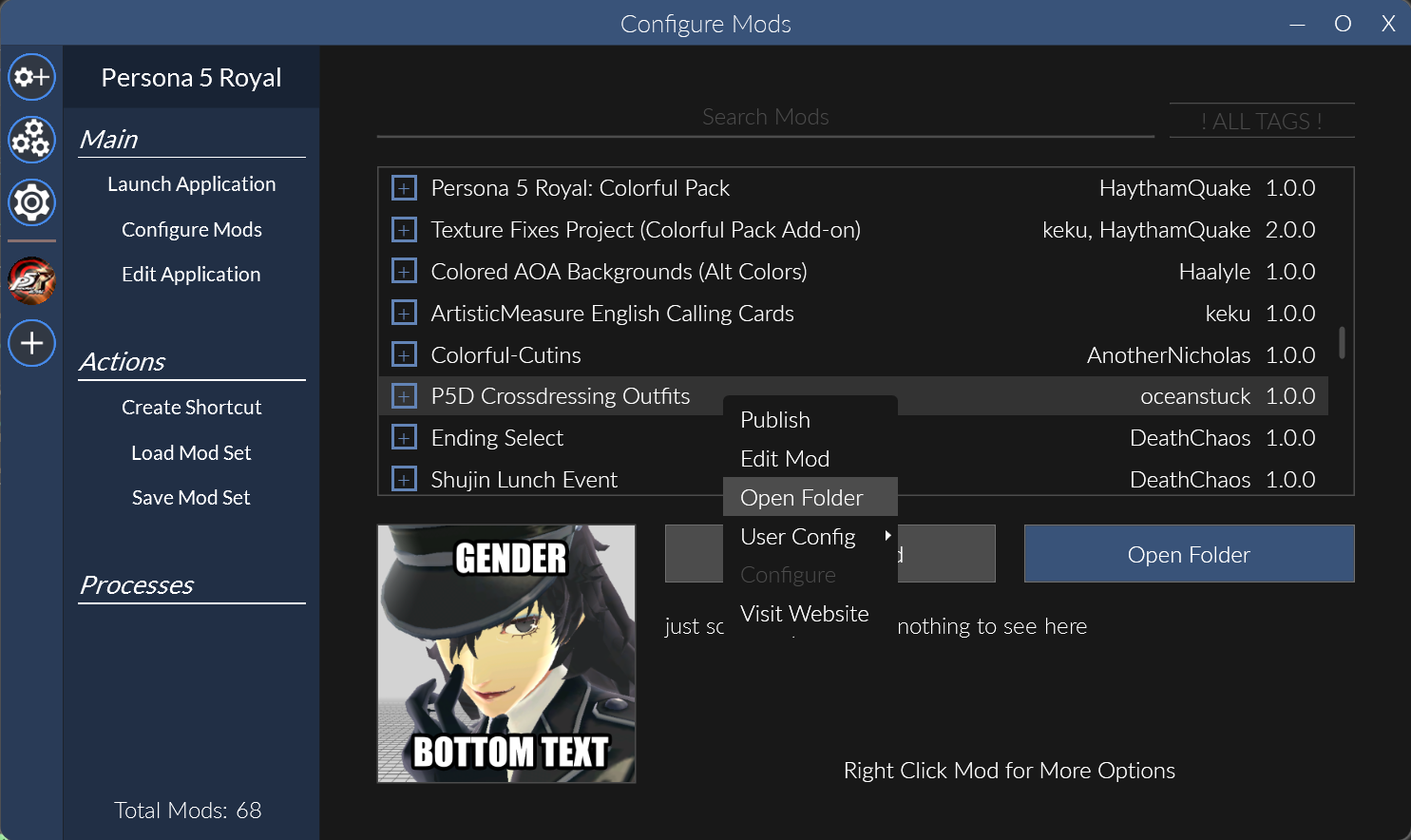
Right-click and make a folder called P5REssentials. In that folder, make another folder called CPK. Then create another folder in that folder (you can name it whatever you want, so long as there are no spaces).
Now, take a look at the file path of the original file. Recreate this path in your custom-named folder, then rename your modded file to the name of the original file and place it inside. For example, if I’m replacing Yusuke’s P5D outfit (BASE.CPK/MODEL/CHARACTER/0005/C0005_170_00.GMD), the path should look something like this:

Replacing Packed Files
Packed files are a bit more complicated, they are inside of an archive file (think like a zip) which we call a PAK.
PAK archives can have many different file extensions like PAK, ARC, and BIN although they are all actually the same format.
To replace these, open your mod folder as before, but then create a folder named FEmulator. Inside this new folder, make another folder called PAK. Then, in the PAK folder, create a folder with the name of the PAK.
If you noticed while viewing the PAK in Amicitia that your file was named something like battle/effect/z0.tmx, treat everything before z0.tmx like a path, and create folders accordingly. PAKs can also be nested within PAKs; if this happens, just create a folder for the nested PAK and repeat until you get to the file you’re actually replacing.
Other Files
Certain files in certain games are handled differently (for example, P4G music replacement). These are covered in their own sections.