P4G
Table of contents
Introduction
The BGME Framework provides basic event music editing functionality. It has some advantages over manually editing the event files, such as easier to read syntax and hot reload, which allows you to edit and test events in real time. However, it is incapable of doing more advanced edits at this time; for these, directly editing the .PM2 and .PM3 files is necessary. Regardless of how you edit events, BGME’s event information logging and hot reload features are very helpful in the making of event music mods.
Editing events with BGME is done using a convenient scripting language that can be used to quickly and easily edit event music calls. To use this, create a new folder in your mod directory called BGME. In this folder, create a new text file called (script name).pme, where (script name) can be replaced with a name of your choice. This can be done in the same file used for custom battle music if desired.
When the game is booted, a
(script name).projectfile is generated. This can be loaded into Phos Music Manager. More information can be found here.
To use this functionality, BGME must be downloaded and set as a dependency for your mod.
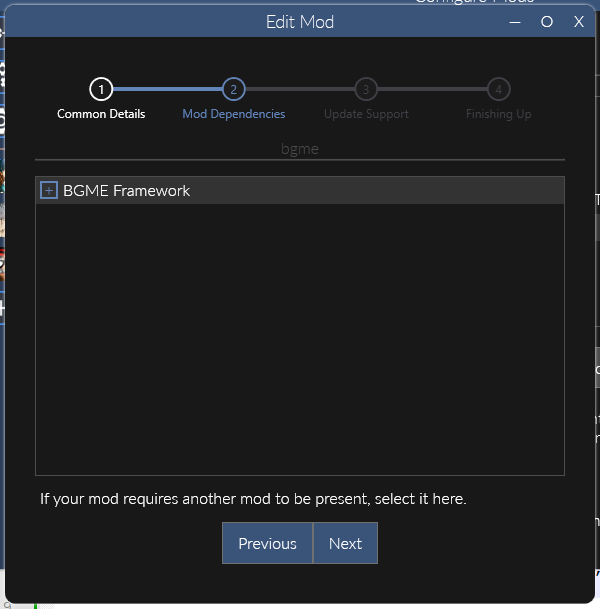
BGME documentation
The BGME Framework has its own, detailed documentation that can be found here. It is highly recommended to use this documentation to learn how to use BGME’s features. This page will include a few examples of what BGME is capable of.
Enabling Event Information
To enable event information, which prints out additional information in the Reloaded-II console to help with event editing, select BGME Framework in Reloaded-II and click Configure Mod. Set the logging level to Debug.
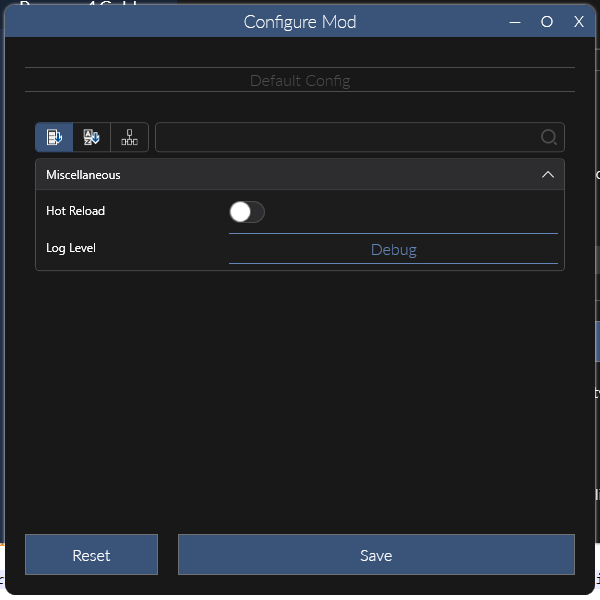
Hot Reload
To enable hot reload, which allows event changes to update in real time to help with event editing, select BGME Framework in Reloaded-II and click Configure Mod. Enable Hot Reload.
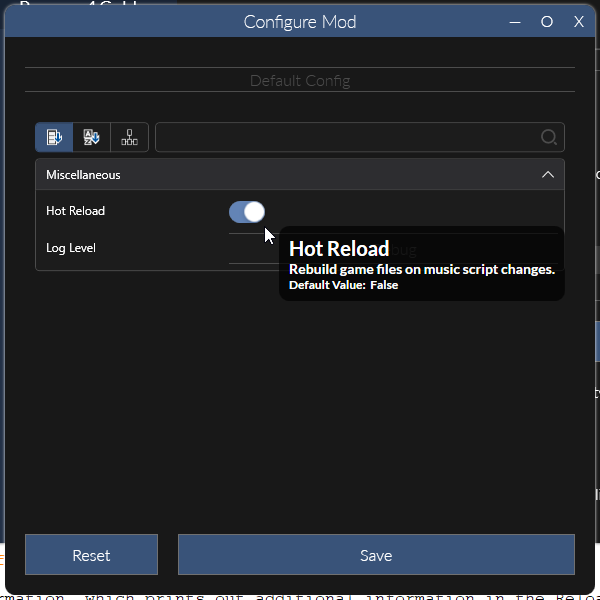
Similarly, CRI FileSystem V2 Hook should also have Hot Reload enabled.
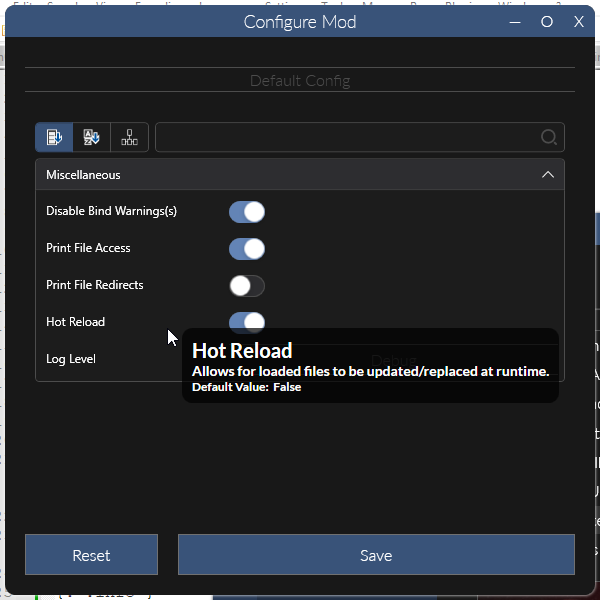
Editing Events
Find the event that you want to edit. For Persona 4 Golden, many of the events are documented on the Amicitia wiki. For those that aren’t, as well as Persona 3 FES’s events, there are text script dumps with the text from all events so you can find the ID of a specific event.
Events can be edited using the event(majorID, minorID) call. frame_# (where # represents a frame ID) can be used to call a frame number can be used to set music. For example:
const introLimoEvent = event(101, 1)
event[introLimoEvent]:
frame_100 = 42
end
This calls BGM ID 42 at frame 100 for event E101_001, the introduction limo event where you first meet Igor.
Frame BGM
The frame_bgm(EFFECT, songID) command can be used for various BGM effects.
const introLimoEvent = event(101, 1)
event[introLimoEvent]:
// Options:
// BGM_FADE_IN
// BGM_FADE_OUT
// BGM_PLAY
// BGM_VOLUME_DOWN
// BGM_VOLUME_UP
// BGM_ALL_STOP
frame_100 = frame_bgm(BGM_PLAY, 42)
end
Additional Information
Additional information on editing events can be found here. It is also necessary to directly edit the .PM2 and .PM3 files as described there for advanced cases, such as but not limited to:
- Differing BGM for a given dialogue choice
- Removing ambient noise