P3P
P4G
P5R
Table of contents
Tools You’ll Need
- Phos Music Manager
- AtomEncd
- (For P5R) This script for encrypting ADX files
- (If unpacking/repacking AWB) Sonic Audio Tools
Add information for new voice lines and sound effects
Introduction
Music addition (new songs not replacing any existing songs) is possible for the PC releases of P3P, P4G, and P5R using the BGME Framework. To add new music, this mod must be downloaded and set as a dependency for your mod.
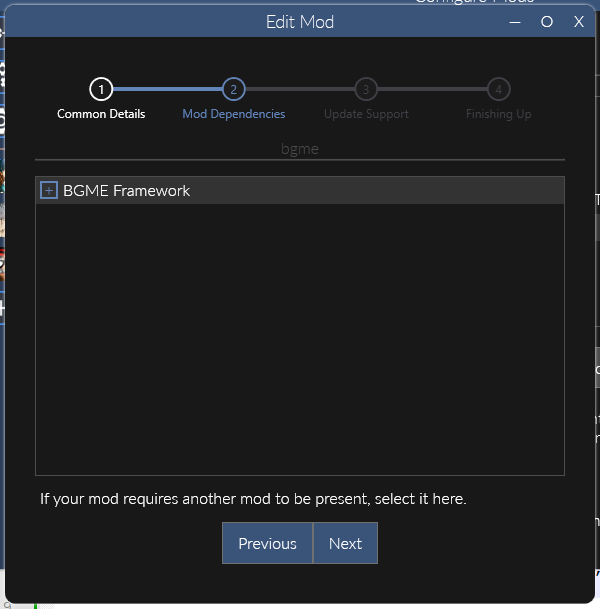
Additional documentation on BGME can be found here.
Adding New Music
There are two main ways to add new music in Persona games.
- Phos Music Manager is a music manager designed to simplify music replacement or addition in Persona 3 Portable (PC), Persona 4 Golden (PC x64), and Persona 5 Royal (PC). It automatically handles all steps needed to encode and export music.
- If you would rather manually add new music files, AtomEncd should be used instead.
-
Adding New Music Files
More detailed documentation on the Phos Music Manager can be found here.
To add new music files to your project, click on the + icon next to the Build button.
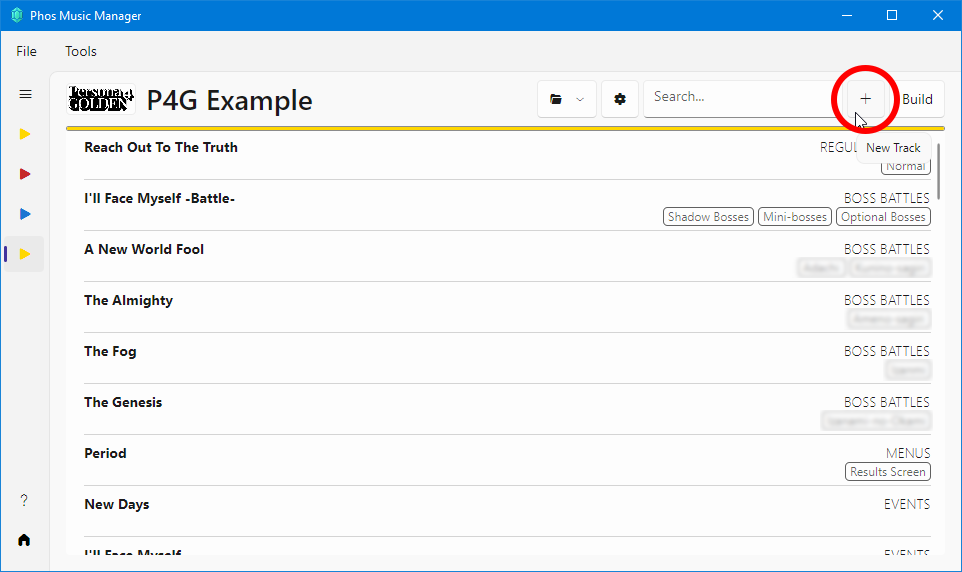
A popup will open where you can enter details about the new song you are adding.
- Name: the name of the track
- Category (optional): the category shown in caps (ex: Regular Battles, Events, etc.). This is purely for organizational purposes.
- Tags (optional): any tags to more clearly detail what the track is for (ex: Normal, Results Screen, etc.). This is purely for organizational purposes.
- Output Path: the file path of the exported file.
- Encoder: the encoder that should be used for the exported file.
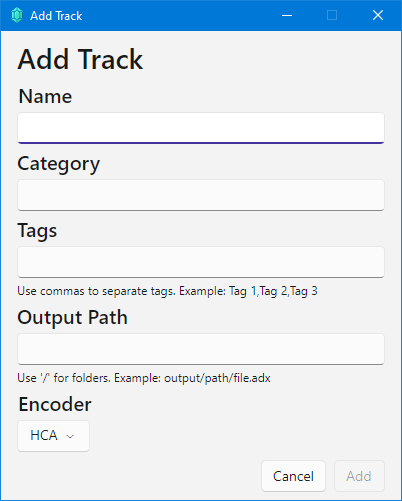
The output path and encoder depend on the game being modded.
-
Output Path
The output path should be set to
FEmulator/AWB/snd00_bgm.awb/songID.hca, wheresongID.hcais the ID of the new track you are adding. Use IDs ranging from 678 up to 835 for new music.If you want your mod to be compatible with existing BGME music mods, make sure to check what IDs those mods are using. Music Enhancement Pack uses IDs 679-692, Anime Music Expansion uses IDs 775-821, and Restored Game Over Music uses ID 774.
Encoder
The encoder should be set to HCA.
-
Output Path
The output path should be set to
FEmulator/AWB/BGM_42.AWB/songID.ADX, wheresongID.ADXis the ID of the new track you are adding. Use IDs ranging from 0 up to 9999 for new music.Encoder
The encoder should be set to ADX (Persona 5 Royal PC). If you do not have this option, follow this guide to install it.
-
Output Path
The output path should be set to
P5REssentials\CPK\Phos Music Manager\data\sound\bgm\songID.ADX, wheresongID.ADXis the ID of the new track you are adding. Any new ID up to 99999999999 is supported.Using IDs larger than 1000 is recommended to avoid crashes.
Encoder
The encoder should be set to ADX.
-
Encoding Music
Follow the process to replace audio using AtomEncd.
Adding Music to your Mod
Audio files should be placed in the proper directory depending on what game you are modding.
-
Place your audio file in
FEmulator/AWB/snd00_bgm.awb/songID.hca, wheresongID.hcais the ID of the new track you are adding. Use IDs ranging from 678 up to 835 for new music.If you want your mod to be compatible with existing BGME music mods, make sure to check what IDs those mods are using. Music Enhancement Pack uses IDs 679-692, Anime Music Expansion uses IDs 775-821, and Restored Game Over Music uses ID 774.
-
Place your audio file in
FEmulator/AWB/BGM_42.AWB/songID.ADX, wheresongID.ADXis the ID of the new track you are adding. Use IDs ranging from 0 up to 9999 for new music. -
Place your audio file in
P5REssentials\CPK\Phos Music Manager\data\sound\bgm\songID.ADX, wheresongID.ADXis the ID of the new track you are adding. Any new ID up to 99999999999 is supported.Using IDs larger than 1000 is recommended to avoid crashes.
-
Using New Music
New music can be used right away in events and flowscript by calling their IDs. To change battle music using BGME, follow the guide here.